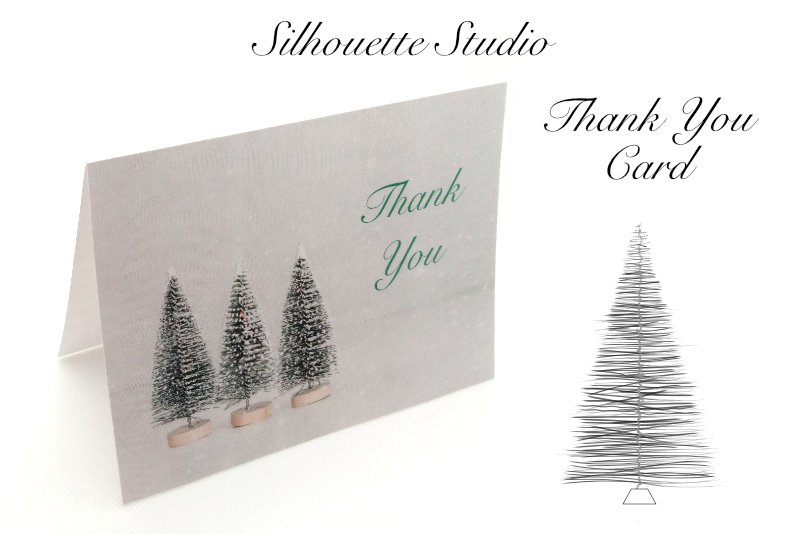Tricolored Striped Pattern Paper

In this Affinity® Designer tutorial, we will create a simple tricolored striped Christmas paper. As with most digital paper products, we will begin with a document that is 12 inches by 12 inches at 300 dpi. Our striped design will have three stripes. Each stripe will have a different holiday color of red, green and gold.
Once we have the tricolored stripe combination, we will duplicate it across the canvas. This is a simple design, so let's get started.
Affinity Designer screenshots used by permission of Serif (Europe) Ltd. This article is not endorsed by Serif Ltd.
Once we have the tricolored stripe combination, we will duplicate it across the canvas. This is a simple design, so let's get started.
- Open Affinity Designer and start a new document that is 12 x 12 inches at 300 dpi (see screenshot).
- Right-click the top left corner of the workspace, where the rulers intersect. Choose Pixels (see screenshot).
- Using the Rectangle tool, draw a stripe that has a red (BB010B) Fill color and no stroke (see screenshot).
- In the Transform panel, set the Width to 50 pixels, the Height to 3600 pixels and the X and Y values to zero (see screenshot).
- Change the Fill color to green (006F57) and draw a second stripe.
- In the Transform panel, set the Width to 20, the Height to 3600 and the X value to 80 and the Y value to zero.
- Change the Fill Color to gold (DBB42C) and draw the third stripe.
- In the Transform panel, set the Width to 20, the Height to 3600 and the X value to 130 and the Y value to zero.
- Select all three stripes, right-click and choose Group.
- With the group still selected, click Edit - Duplicate.
- Drag the duplicate group to the right of the original group.
- In the Transform panel, set the X value to 200 and the Y value to zero.
- With the second group still selected, click Edit - Duplicate. You should have another group of stripes appear to the right.
- Repeat the previous step to fill the paper.
- With the Rectangle tool selected, set the Fill to white and the Stroke to Null.
- Draw a rectangle across the entire canvas.
- In the Layers panel, drag the white rectangle layer to the bottom of the panel.
- Select all of the layers, right-click and choose Group.
- Save your paper in both the default .afdesign format and as a .jpg file.
It's easier to work in pixels instead of inches.
Now let's group these stripes together (see screenshot) so that we can duplicate the group across the paper (see screenshot).
Now we will add a white background to the paper.
Affinity Designer screenshots used by permission of Serif (Europe) Ltd. This article is not endorsed by Serif Ltd.

Related Articles
Editor's Picks Articles
Top Ten Articles
Previous Features
Site Map
Content copyright © 2023 by Diane Cipollo. All rights reserved.
This content was written by Diane Cipollo. If you wish to use this content in any manner, you need written permission. Contact Diane Cipollo for details.